Top apps for writing text on iPads and iPhones
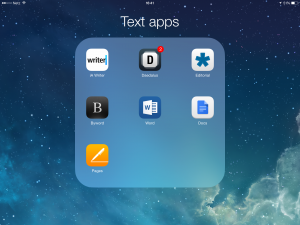 Tapping away on a tablet or smartphone can be a major hassle. The buttons are small, there are too many keyboards to have to flick through to find the character you want and it’s too easy to make mistakes especially if you have thick thumbs. But now a batch of souped-up text editing apps are making it painless for journalists to get their ideas and articles down and ready for publishing while they are away from home – and away from their laptops. OnMedia’s Sean Sinico has a round-up of useful plain text editing apps for the iPhone and iPad.
Tapping away on a tablet or smartphone can be a major hassle. The buttons are small, there are too many keyboards to have to flick through to find the character you want and it’s too easy to make mistakes especially if you have thick thumbs. But now a batch of souped-up text editing apps are making it painless for journalists to get their ideas and articles down and ready for publishing while they are away from home – and away from their laptops. OnMedia’s Sean Sinico has a round-up of useful plain text editing apps for the iPhone and iPad.
While I always use a notebook and pen during interviews, I much prefer to type out my thoughts, quotes or articles outlines rather writing them out by hand. And if I want to type when I’m out and about without a laptop – or working somewhere cramped like a on bus or a plane – I need a good writing app so I took several of them for a twirl. This article was written in the apps reviewed below then copy and pasted together using Word and Google Docs to get in a final spell check and formatting consistency.
What I am looking for
- Several of the buttons crucial to writing text are regulated Apple’s secondary keyboard, the one you switch to when you need to type in numbers. To avoid flicking keyboards, I wouldn’t consider an app that doesn’t offer extra row of keys above the main keyboard with the most commonly used punctuation marks, such as a comma button, quotation mark button and right and left arrows (which makes it easier to scroll through the text).
- The app should work on all devices and computers you use. For example, I have an iPad, iPhone, a Mac at home and Windows computer at the office and I don’t want to deal with any problems transferring and reading files.
- The more you can see, the better you can write so the less of the already cramped screen space the keyboard takes up, the better.
- Moving through the text should require absolute minimal use of the Apple magnifying glass.
First a word about the big three
I’m deliberately not reviewing the big three word processing programs and apps – that’s Apple’s Pages, Microsoft Word and Google Docs / Drive. Because when it comes to actual writing (as opposed to making the layout look good) on a tablet or smartphone, none of them would be my first choice. If you simply can’t get away from a major word processor, perhaps because you have to submit your work in a certain format, then I recommend doing the bulk of writing in one of the plain text apps below and then exporting the text to the word processor as late in the process as possible.
On to the writing apps …
Most of these apps take a minimalist approach and do away with the margins, page breaks and other page layout features. Instead they opt for a page that’s like an endlessly long scroll of paper. And instead of formatting buttons for bold or italics, they use Markdown, a fairly easy to use set of codes where, for example, # turns text into a title, ** makes text bold and * is for italics.
When I’m writing an article of up to 2,000 words, these codes are the only formatting I need. Markdown is also great for anyone publishing to a blog as the formatted text can easily be converted to CMS-friendly HTML you can paste into your site.
My test favorite – iA Writer
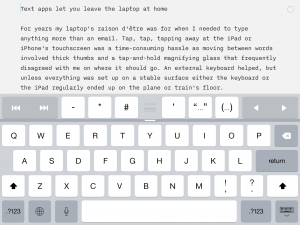 iA Writer (iOS, $4.99) introduced me to the joy of being able to move the cursor forward and back a letter or word at a time on iOS devices. On the iPad and iPhone, iA Writer does an admirable job of filling the screen with my writing, even if the font is a bit larger than I would ideally choose. This basic version (there is a more expensive professional version available) offers useful export options to get your writing into other programs or to other people.
iA Writer (iOS, $4.99) introduced me to the joy of being able to move the cursor forward and back a letter or word at a time on iOS devices. On the iPad and iPhone, iA Writer does an admirable job of filling the screen with my writing, even if the font is a bit larger than I would ideally choose. This basic version (there is a more expensive professional version available) offers useful export options to get your writing into other programs or to other people.
The company heavily advertises its ‘Focus’ mode that fades out all the text except the part you’re working on. While some may like this feature, I tend to move things around a lot when I write so I’d rather see as much text as possible. There is also a Mac program that offers many of the same “focus on the writing” features as the apps. By purchasing another app, I can also easily sync files between my iPad and iPhone and Mac via iCloud or Dropbox.
Worth watching – Daedalus
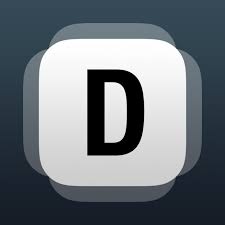 Using Daedalus (iOS $0.99) to write on both the iPad and the iPhone simple and it has detailed instructions walk you through the app’s features. It’s the app’s focus on what it calls ‘Stacks’ rather than individual files that I loved. Simply put, you put your texts into stacks rather like a stack of paper rather than saving them into files. It is impossible to beat for creating, organizing and moving around writing – especially for someone like me who constantly jots down notes. It means I can review them with a swipe rather than having to open and close a dozen files.
Using Daedalus (iOS $0.99) to write on both the iPad and the iPhone simple and it has detailed instructions walk you through the app’s features. It’s the app’s focus on what it calls ‘Stacks’ rather than individual files that I loved. Simply put, you put your texts into stacks rather like a stack of paper rather than saving them into files. It is impossible to beat for creating, organizing and moving around writing – especially for someone like me who constantly jots down notes. It means I can review them with a swipe rather than having to open and close a dozen files.
Like the other writing apps, Daedalus includes an extra row of keyboard buttons, including opening and closing quotation marks and brackets as well as a hash key and asterisk for Markdown formatting. But unlike other apps, you can change the keys in the extra row to the ones you use most often.
Moving through the text a character at a time is easily done by tapping on the margins of the screen. Screen formatting on the iPhone is great, but Daedalus, unfortunately, leaves the margins and fonts too large in its iPad version – putting in white space where I’d like to see more of what I’m writing.
The larger drawback to Daedalus, however, is it seems difficult at best and nearly impossible at worst to get the text you spent so much time writing in Markdown exported out of the app with the proper formatting. If you don’t find yourself using headings, bold, italics or other character formatting, Daedalus could be for you. But if you’re a fan of thick bold print or sloping italic text then look elsewhere.
Also not bad – Editorial
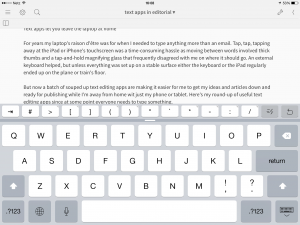 Editorial (iOS, $6.99) has the brilliant option of wiping along the top row of “extra” keys to move the cursor. It also has simple options for adjusting line spacing and font size that aren’t generally included by other plain text apps.
Editorial (iOS, $6.99) has the brilliant option of wiping along the top row of “extra” keys to move the cursor. It also has simple options for adjusting line spacing and font size that aren’t generally included by other plain text apps.
If you find you often need to repeat the same phrase in your writing, Editorial’s ‘snippets’ will make you life easier. Snippets allows you to assign an abbreviation to text, and bring it up by tying the abbreviations. One of the suggested snippets, ‘ppp’ also pastes whatever you’ve copied into the clipboard into your Editorial file – making it super easy to copy a quote from an interview transcription to your article.
But for my purposes, Editorial comes up a bit short on the iPhone by failing to include a comma on the quick list row of key for the iPhone. I’d gladly trade the square and rounded bracket keys for a quotation marks and a comma key.
Not worth the bother on an iPhone – Byword
Byword (iOS, $2.99) made a good first impression on my iPad with useful arrow keys and by showing a lot of my writing. But when I switched to the iPhone version, I decided it wasn’t worth the trouble because I had to spend too much time switching back and forth between the “regular” keyboard and the “123” keyboard to get to the comma and quotation keys.
If none of the apps here strikes your fancy, there are tons of text editors waiting to be downloaded and used. Then let me know why it works better for you.
Check out our other tools and apps for journalists posts.
Written by Sean Sinico, edited by Kate Hairsine



