Search Results for Tag: tools and apps
Tools and Apps for Journalists: Tableau
 If you want a novel way of visualizing masses of complicated data, or you are looking for an alternative to Datawrapper, then Tableau Public could be your choice for creating state-of-the-art interactive graphs, charts and maps.
If you want a novel way of visualizing masses of complicated data, or you are looking for an alternative to Datawrapper, then Tableau Public could be your choice for creating state-of-the-art interactive graphs, charts and maps.
“We used Tableau because we had no programmer” says @PauGuisado at #dhplus .This sentence is becoming a #ddj mantra.
— daniele grasso (@danielegrasso) May 9, 2014
What is Tableau?
Tableau Public is free software which allows you to visualize data in many ways and create all kinds of maps, charts and graphs (and there are pay versions of Tableau too). A great function of Tableau is the ability to put multiple data sets together into a so-called “Dashboard”, which among other things, allows the filtering of results. This is one of the software’s strengths because it lets you analyze the data in more detail. For example, in the visualization I produced below of net energy imports, you can click on a particular year and a particular region to see how energy use is changing.
How can journalists use Tableau?
Unlike several other web-based services, you need to download and install the software onto your computer (only available for Windows). You then open up your data and drag and drop to create different types of charts or maps. Then you can upload the results publicly to the web. You can then embed the visualizations in your own website or easily share it via social media.
Is Tableau easy to learn?
In short, yes. But I recommend that you first take a look at this helpful introductory video:
By following the steps in the video, it should be quite straightforward to start creating basic visualizations. But if you want to do more complicated work, you’ll probably have to take some additional time to play around and explore all the software’s features. It took me a few hours to create the visualization shown above, but this also included time spent cleaning up and arranging the World Bank data in Excel (if you would like to have a go at doing this on your own, look at my spreadsheet on Google Drive).
Advantages
Apart from the introductory video above, many other great tutorial videos are available. Some data journalists advise you to visualize your data in as many ways as possible so you don’t miss any patterns. This is simple with Tableau – once you have uploaded your data, it suggests appropriate visualizations methods. The filters are easy to add and you can configure them so that they are interactive. Everything is highly customizable: you can change colors, alter fonts and adjust text sizes just as needed. All this is done offline. Once you’ve installed Tableau you can start working on your computer. The internet is only required when you save your project to the web.
Disadvantages
Tableau is however not as intuitively hands-on as Datawrapper. I tried to start using Tableau straight after installing the program, but quickly realized that I’ll have to watch some how-to-videos. Another con is that once you’ve uploaded your data set, you cannot refine it within the program. You would have to change it within the spreadsheet itself and then upload it again. Though it is great to have many ways to customize your visualization, it is not always that easy to do. I found it time consuming to set the right color steps for my map or to choose the boundaries of the scale within a sheet, for example. Another annoyance was that sometimes when I dragged and dropped elements to the Dashboard, they didn’t drop where I wanted them to and I had to spend time reorganizing the elements. It means you better sit back for a moment to think of what you want your final structure to look like to avoid frustration (get some tips on this here).
Upshot
All these cons would not keep me from using Tableau. It is an interesting tool with a great variety of options. For simple graphics I would still use the Datawrapper. But for more sophisticated visualizations, I would go for Tableau – simply because then you can explore your data in more ways and put all your graphics together neatly in order to tell a multifaceted story.
For some more examples of what Tableau Public can do, take a look here.
Written by guest author, Gianna Grün.
 Gianna Grün is a science journalist with a penchant for data. She works for Global Ideas, Deutsche Welle’s multimedia magazine on biodiversity and climate protection. She also has her own blog, where – among other things – she writes about what’s going on in the data world and takes data tools for a test drive (in English and in German). And in case you prefer to read German, here’s her German post on Tableau.
Gianna Grün is a science journalist with a penchant for data. She works for Global Ideas, Deutsche Welle’s multimedia magazine on biodiversity and climate protection. She also has her own blog, where – among other things – she writes about what’s going on in the data world and takes data tools for a test drive (in English and in German). And in case you prefer to read German, here’s her German post on Tableau.
Tools and Apps for Journalists: Steller
Steller is a free storytelling app developed by Mombo Labs. It allows you to create multimedia stories directly on your iPhone or iPod touch by adding photos, videos and text. After several months in beta, Steller was made available in March on Apple’s App Store.
The number of people using the web on their mobile devices is ever growing. Moreover, newsrooms are realizing that not only do they have to be digital first, but they also have to produce content that can be consumed on a small screen. It’s interesting to see how apps such as Steller are focused on producing multimedia stories optimized to be consumed on mobile devices only.
![]() read more
read more
Tools and Apps for Journalists: Sonic Pics

Audio slideshows can be an engaging part of any multimedia package. They’ve got the strength and appeal of photography while the narration adds the power of the human voice, giving context and filling in details that the images might not otherwise provide.
One of the problems in the past was finding good tools to create them. For years, SoundSlides has been the standard but it costs between $40 and $70 and the learning curve, while not Himalayan steep, is a little uphill at first.
Now there are several tools out there that allow you to put together basic audio slideshows in a snap and on the fly, and they won’t break the bank. Sonic Pics for iPhones or iPads is a low-cost one that’s impressive. It’s easy to use, has a simple, clean interface and pretty much does what it promises.
![]() read more
read more
Tools and Apps for Journalists: Monopod
 We all know that achieving a steady shot or reducing blur in an image is much easier with a tripod. It’s one of the most essential pieces of equipment for photographers, VJ’s and camera operators.
We all know that achieving a steady shot or reducing blur in an image is much easier with a tripod. It’s one of the most essential pieces of equipment for photographers, VJ’s and camera operators.
But what about the humble monopod?
From getting a high shot over a crowd to supporting a camera, a monopod is one of the most useful tools that should be in your kit bag.
And whether you’re working with a camcorder, a digital camera or a smarthphone, read on to find out more about using a monopod and adapting it to your filming needs.
![]() read more
read more
Tools and Apps for Journalists: ThingLink
What is ThingLink?
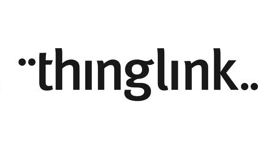 Add extra layers of information to images by adding links.
Add extra layers of information to images by adding links.
Thinglink lets you embed “tags” – hyperlinks and text – into images. If you have a great photograph or image you can add a link to another photo, or a website, or video clip, or audio clip – literally anything. It’s a very useful tool for creating simple pieces of interactive media to compliment a story or to use as a basic story platform. This tool is always a winner with participants in online journalism workshops. As we roll our mouse over a “tag” revealing a link to another piece of media, there is usually a collective “Aha!” from participants. And if you’re a regular reader of onMedia, you’ve probably noticed that we like to use this tool a lot.
In a much cited example here in Germany, the Berliner Morgenpost used ThingLink very effectively with a photograph of the White House Situation Room during the raid on Osama bin Laden’s hideout. The icons identify who was in the room and provide relevant links.
![]() read more
read more
Tools and Apps for Journalists: Snapseed
What is Snapseed?
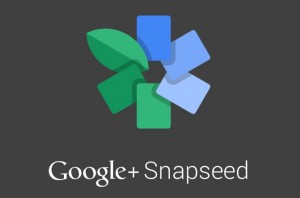 In short: it’s a photo editing application for iOS and Android mobile devices. Snapseed offers a wide range of tools to adjust elements in images that will appeal to both professional photographers looking for an editing app to use on the run and beginners looking for a good app to improve their photos.
In short: it’s a photo editing application for iOS and Android mobile devices. Snapseed offers a wide range of tools to adjust elements in images that will appeal to both professional photographers looking for an editing app to use on the run and beginners looking for a good app to improve their photos.
Nik Software is well known among photographers for their plugins to use with professional editing packages such as Photoshop, Lightroom and Aperture. Google bought Nik in 2012 and soon released Snapseed as an Android app. It also made Snapseed free for iPhone and Android, effectively making it a must have application.
![]() read more
read more





Feedback