Tools and Apps for Journalists: Snapseed
What is Snapseed?
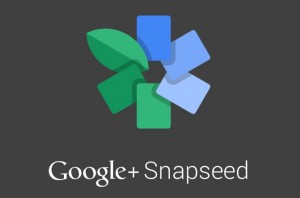 In short: it’s a photo editing application for iOS and Android mobile devices. Snapseed offers a wide range of tools to adjust elements in images that will appeal to both professional photographers looking for an editing app to use on the run and beginners looking for a good app to improve their photos.
In short: it’s a photo editing application for iOS and Android mobile devices. Snapseed offers a wide range of tools to adjust elements in images that will appeal to both professional photographers looking for an editing app to use on the run and beginners looking for a good app to improve their photos.
Nik Software is well known among photographers for their plugins to use with professional editing packages such as Photoshop, Lightroom and Aperture. Google bought Nik in 2012 and soon released Snapseed as an Android app. It also made Snapseed free for iPhone and Android, effectively making it a must have application.
How can journalists use Snapseed?
At a basic level, if you’re taking photographs with your iPhone or Android device, Snapseed can help you do a quick edit to fine tune your image before sending it to your newsroom or to a social media network.
The interface is straightforward. Simply launch the app and select an image from your album. Once your image is loaded you can select what elements or filters you would like to work on from the menu below.
And this is where Snapseed excels. You can get hands on with your photograph. Snapseed’s U Point technology allows you to be quite precise in adjusting elements such as brightness, contrast, white balance, saturation and more. And while finger gestures on smaller devices can get a bit cramped, editing with a little more screen real estate on an iPad or similar tablet is much better.
In the example below I chose a fairly ordinary image depicting the hands of prisoners in a gaol in Freetown. As you can see in the original image it was an overcast day and the light was very flat.

Before and after adjusting an image on an iPad2
It’s quite a wide shot, so to focus attention more directly on the hands of the prisoners I used the Crop function. Then I used Tune Image to enhance the image’s overall contrast, and finally Selective Adjust allowed me to pinpoint the gutter in the background and use a little saturation to bring in some more detail s0 it didn’t look so washed out.
To get a better idea of using Snapseed check out this video tutorial on using the Selective Adjust tool.
Another possible workflow for journalists is to transfer photo files from a digital camera to your mobile phone or tablet in order to adjust them quickly.
Keep in mind that on an iPhone or iPad, Snapseed will work with JPEG, TIFF and RAW images up to the capacity of your device. If your image is bigger than what your device can normally handle it will downsample the image. On Android devices only JPEG files are compatible. Again, your image will be downsampled if they exceed the limit for your device.
Once you’ve finished adjusting your image, Snapseed allows you to export to Google+ (of course), Email, Twitter and Facebook. From the Open in option on an iOS devices you can also export the image to other apps, for example: Dropbox.
What else should journalists know about Snapeed?
Cost: Free
Desktop versions: Nik are unfortunately no longer updating the Mac and Windows desktop versions of Snapseed.
Languages: From Nik’s FAQ’s:
“English, German, French, Spanish, Italian, Brazilian Portuguese, Japanese, Chinese (Traditional and Simplified), and Arabic”.
EXIF Data: According to Nik’s FAQ:
“EXIF data is only preserved when syncing the photo back to your computer directly. Emailing the photo will not save EXIF data.”
We found otherwise and saw that quite a lot of EXIF data was preserved in photos we had emailed directly from the app.
Additional resources: It’s worth having a look around the Nik website as they offer plenty of step by step tutorials on how to use Snapseed editing tools. And if you are an Android user Google has a free eBook on Android photography available from Google Play.



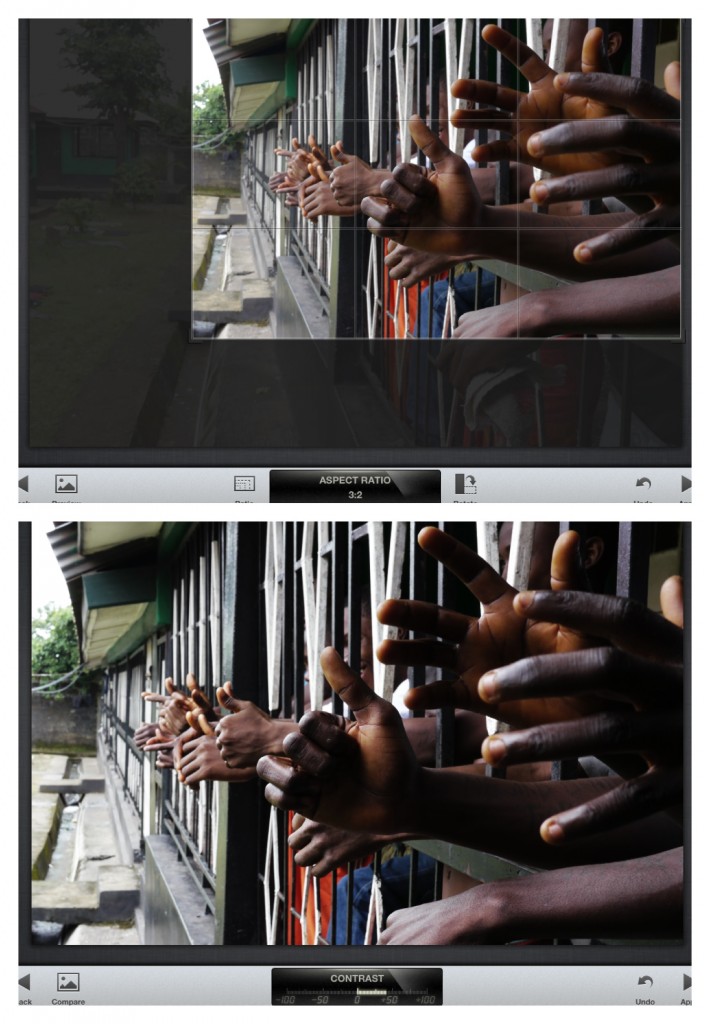

Feedback