Online security: Best free tools to encrypt your data
 This is a continuation of our series exploring online security. In the previous post, we looked at how to create and manage secure passwords. But what if your password was cracked and third parties gained access to your laptop, PC or USB drive? Don’t panic, the chances are still good that your data is safe – all you need to do is to encrypt and hide it in an invisible folder. In this post, DW Akademie’s Natalia Karbasova provides an overview of free tools to encrypt and hide sensitive data on your devices.
This is a continuation of our series exploring online security. In the previous post, we looked at how to create and manage secure passwords. But what if your password was cracked and third parties gained access to your laptop, PC or USB drive? Don’t panic, the chances are still good that your data is safe – all you need to do is to encrypt and hide it in an invisible folder. In this post, DW Akademie’s Natalia Karbasova provides an overview of free tools to encrypt and hide sensitive data on your devices.
How encryption works
Let’s start with the basics. If you are storing personal files or files containing sensitive data on your device, the best practice is to encrypt files so that their content can’t be read. To put it simply, encryption means that your files are turned into an unreadable and/or inaccessible set of data, which can only be read using so-called encryption keys. There are many encryption algorithms such as AES, Serpent or Twofish which are known as data encryption standards and help cypher your data.
Encrypt your files and protect them with a password
The easiest way to get started with encryption is to use a “file archiver” and data compression utility such as WinRAR or 7-zip. Thus you can store important files in a single encrypted archive. This is a good method to protect files that you don’t need to access often and is also safeguarded with a password.
A more sophisticated way is to use open-source encryption software such as TrueCrypt. TrueCrypt is a widely acknowledged tool considered one of the most secure encryption programs existing at the moment. It can encrypt a file, an entire partition or a storage device such as USB drive or hard drive.
To get started with the program, have a look at the beginner’s tutorial. TrueCrypt performs on-the-fly encryption which means that your data is automatically encrypted right before it is saved and decrypted right after it is loaded. Encryption and decryption happens in small steps: while one part of the file is loading, the other is being decrypted. You don’t have to wait until the whole file is decrypted and you can open the file as fast as it would be the case without any encryption.
Please note that you need to choose a really secure and solid password (recommended length – at least 20 characters), otherwise all the efforts to encrypt your files may be a waste of time.
Another tool to recommend is AxCrypt for Windows, which offers simple right-click encryption and decryption of files. It is a good altern alternative to encrypt files you need for everyday use which are not of major importance. There’s also a portable version of the programme which you can store on your USB device.
After you have downloaded and installed the software, you can right-click any file and choose AxCrypt in the context menu. You then can choose the command “Encrypt”, after which the program will offer you to enter a password twice. The file icon will then change to a green AxCrypt icon and you will only be able to open it after entering the password. You can also use AxCrypt to create self-extracting archives to transport files.
You can also use AxCrypt to delete files permanently without moving them to trash. To do that, tight-click your file and choose AxCrypt -> Shred and Delete. The file will be overwritten with random data and permanently deleted from your computer.
Alternative encryption software
You can also use local file encryption software offered by the major corporations, such as Windows’ BitLocker or MacOS FileVault. Don’t forget to pick strong passwords . If you need to encrypt your data in the cloud service, such as Dropbox or Google Drive, you can resort to BoxCryptor.
Other software worth considering include:
- Disk Utility for Mac
- GNU Privacy Guard for Windows, Mac and Linux
- DisCryptor
- Cryptext
- RightClick-Encrypt
- Microsoft Private Folder
- Folder Access
Gizmo’s Freeware also has a list of free security and encryption software .
Hide your data inside other files
Sometimes you need to not only encrypt a file but also to hide the very fact of its existence. That’s where such programs as S-Tools come in handy. The program allows you to hide your files and folders within other files, say graphics files (BMP, GIF) or WAV files (music). Those files can still be viewed or listened to and don’t differ from ordinary files in that format. The program uses a simple drag-and-drop method and lets you hide your files in a matter of minutes.
Steganos Security Suite supports more file formats, however the full version costs US$40. A free alternative is Disguise Folders.
Hide your files and folders in an invisible container
There are also a number of free tools that help you hide files and folders on your computer so that they remain invisible to other users as well as to your operating system. Let’s have a look at some of these free programs.
- WinMend Folder Hidden hides files and folders on local partitions as well as on removable devices.The data is invisible to other programs or on other operating systems.
- Easy file locker runs on Windows and helps you protect your files and folders. Other users will not be able to see, open, read, modify, delete, move or copy the locked file and folders.
- Wise Folder Hider is a tool to hide files and folders on local partitions or removable devices. The data can’t be accessed by other programs or on other operating systems such as DOS. The only way to access or un-hide data is to enter the valid password.
- Hidefolders is another hiding tool for Windows with password protection.
- Free Hide Folder, MySecretFolder and Secure Folder all work along the same lines.
Coming up in the next part of our online security series, Nathalia discusses protecting your email with security expert Jens Kubieziel.
.



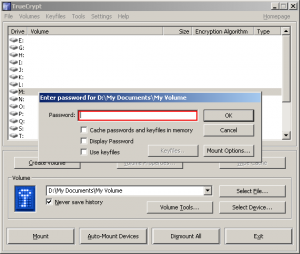
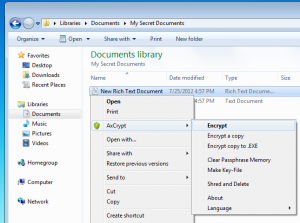

Feedback