Trainer recommendation: Adapter & MPEG Streamclip
“What software can I use for converting and compressing files?”
It’s a question trainers are often asked on broadcast and multimedia courses involving a lot of work with audio and video files.
Adapter and MPEG Streamclip are a good starting point. Both are free and work on either a PC or a Mac.
These tools are particularly useful as video or audio Swiss Army knives – between them they can handle just about any sort of file and convert or compress it to whatever size or format you need.
And both tools let you create a batch list if you have a lot of files to convert or compress at the same time.
Adapter
Adapter is good for a straightforward process, say converting WAV audio files to mp3, especially if you have a lot of files to convert.
It also offers some interesting options for video converting, especially if you need to put your video file on a mobile device. For example iPhone, Blackberry, Android, Nokia and even to Nitendo Wii and Sony Play Station.
Before converting the file, Adapter will also display an estimate output file size.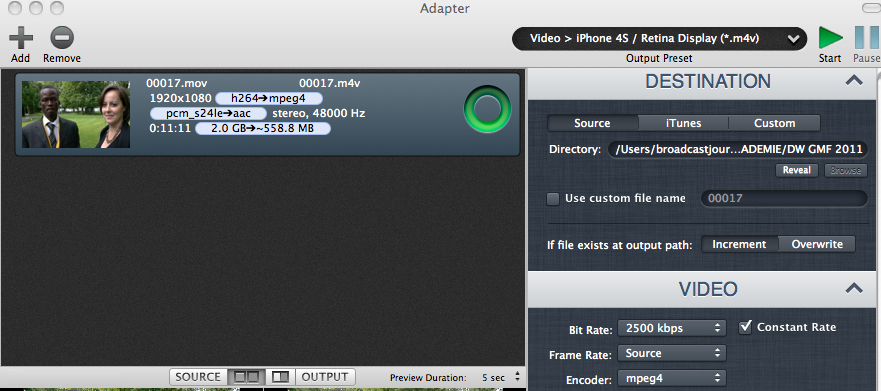
MPEG Streamclip
This is a tool that anyone working with video should have, even just as a back up piece of software. It’s useful if you are uploading video to sharing platforms such as YouTube and Vimeo (check their suggested upload settings), or if you have to compress a file to send back to the newsroom via FTP.
Trainers are also often asked are: what’s a good video format that offers high quality but small files, and what settings should I use for compression?
Video compression should be a precise science, but often it needs a little bit of trial and error to determine the best settings that work for your production needs and for the equipment you are using. The easiest answer is check with your newsroom or master control room first for their preferred settings. But, compressing a file using the H.264 encoder to produce a .mp4 video file is a standard practice.
Using H.264 at a data rate of 12000kbps with AAC Audio at 256kbps is going to produce a high quality video file, but it’ll also be quite big. If you need to produce something smaller to upload to YouTube or send over lower bandwidth internet, then you could try going down to 4000kbps.
Author: Guy Degen




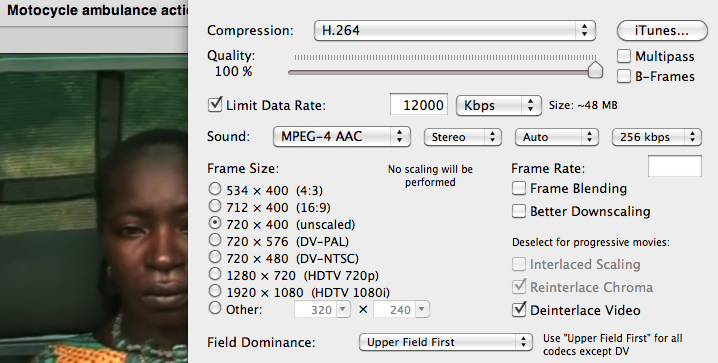

Feedback