Online security: How to erase your data forever
 Journalists often have to deal with confidential data. But how can you delete your data such as files, interview records or videos so that no third party can gain access to them?
Journalists often have to deal with confidential data. But how can you delete your data such as files, interview records or videos so that no third party can gain access to them?
Well, it’s not that easy as you might think. Deleting your files and emptying the recycle bin on your computer is clearly not enough. Here are some recommendations on how you can erase data from your computer.
Information leakage can take place anytime. Lending your USB stick to a colleague can put your data at risk. Worse still is attempting to sell your laptop thinking that erasing old files will be enough. And it can turn into a disaster if someone is looking for your data intentionally. In fact, it’s not that difficult to restore the data which had been deleted. It’s not enough to erase your files, empty your recycle bin or format the storage medium such as USB stick. So, let’s see how the deletion process works and what you can do to safely erase your files.
Why Windows fakes the ultimate data deletion
Surprise: Windows doesn’t really delete your data but just acts as though they were deleted. The point is, Windows saves the information for each piece of data such as a folder or a text file in a special Master File Table. That’s hidden data which only the system itself can access. Here, Windows stores names for your data and meta information, such as the list of all users and permissions for their activities.
The Master File Table also stores the information regarding the location of data on your computer. So, when you delete a file, it receives a corresponding status in this special list. But the actual content of your file is still there and can be restored with the help of special tools. That’s why it’s important to overwrite the data which you want to delete permanently with random information so that your data will be replaced by something different.
Use these tools to securely erase data
As we already know, if you try to delete the file by moving it to the recycle bin, it will not work. For that purpose, you have to use special software.
Imagine you have created important files with interview transcripts or contacts you’d better keep to yourself. These might also be audio files containing secret interviews you’ve conducted during your investigation, or a data base of your contacts for a special story or files which help you keep track of your research. Whatever it is, you need to balance between the privacy of your sources and information on the one hand and keeping important files at your disposal on the other hand.
So even before you get started with erasing your files, be sure to create an encrypted backup of the files that you might need later. Don’t just delete everything you think you no longer need because you never know what the future keeps in store for you.
After that, you’ll basically need to use two tools: Eraser and CCleaner.
Eraser is a free and open-source secure deletion tool. It helps you overwrite separate files as well as files in your recycle bin and all the unallocated space on the drive, that is, invisible copies of your files. This process of deleting information securely and permanently is often called “wiping“. You can use the tool to erase data on a hard disk, USB stick and SD card. There’s also a portable version of Eraser which you can save on a USB stick to have it at hand whenever you need it.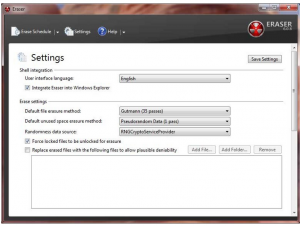 Eraser
Eraser
You can use Eraser directly from the content menu. All you need to do is to right-click on a file you want to delete and choose Eraser from the content menu list.
If you need to clean the disk space containing deleted files (which, as we know, actually still exist on your hard drive,) start Eraser directly on your computer. A programme window divided into three tabs will open: Erase schedule, Settings and Help. In Erase schedule, click on New task and choose Add data. After that, you can click on Unused disk space and chose the drive you want to clear.
This option also helps you invisible information such as alternate data streams in Windows which is created each time you download executable files form the internet. For more details and deletion options, check out this manual.
The second programme, CCleaner, helps you to wipe temporary files which sometimes occupy gigabytes of your disk space and prevent you computer from running faster. The programme also deletes cookies, small text files which save your personal surfing preferences, but also help track your online surfing patterns.
Alternatives to Eraser
– The shredding, or wiping, feature of encryption software AxCrypt
– Roadkil’s Disk Wipe works on USB flash drives as well as traditional hard drives.
– Use Secure Eraser to erase files from your SSD storage.
The rule of thumb is: if you know how data recovery functions, you’ll be able to erase your data most effectively. The best way to find out if you’ve actually erased the data is to try to restore them yourself. In the next post, we’ll cover basic freeware which will help you restore deleted data.
Author: Natalia Karbasova




Feedback