Tools & Apps for Journalists: Google search and other useful Google tools
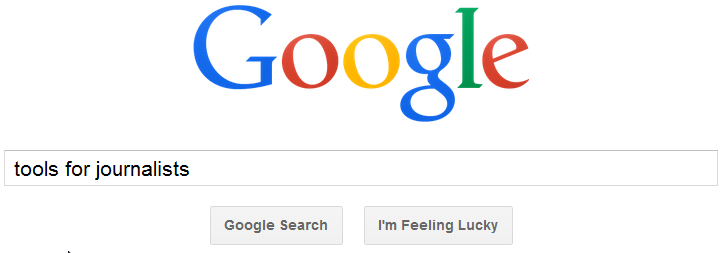
Google has become an integral part of journalistic work. From Google search and Google Maps, to Gmail, Google Drive and YouTube, many of us use Google on a daily basis. Here’s a short overview of the most important Google tools for journalists.
It all begins with the search
We all use Google seach but we don’t all use it that well. Here are some tips.
Quotation marks: Speaking at a recent Hackday event in Moscow, Google software engineer Rinat Safin explained that putting what you are looking for in quotations marks was one of the simplest and most effective methods of finding what you want in Google search.
“If you look for New Moscow, you will get results for Moscow and New York. But the query “New Moscow” will return only one particular place,” Safin said.
Limiting your search to a particular website: The search button on a particular website is often not as good as Google search. So you can use Google to help you search the website using the command, site:yoursitename.com
For example, you may have read an article about maternal health on the AllAfrica.com site, and want to find it again. In Google search, you type in:
“maternal health” site:allafrica.com
Limiting your search to a particular country’s domain: Examples of domains are .au for Australia, .th for Thailand or .ug for Uganda. You might want to know, for example, what is being said about press freedom in Myanmar itself, so your query might look like this.
press freedom site:.mm
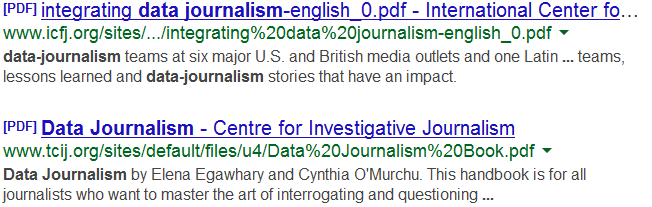 Look for a particular type of file: I use this often to look for journalism handbooks online. When I’m searching for data journalism handbooks, I type in:
Look for a particular type of file: I use this often to look for journalism handbooks online. When I’m searching for data journalism handbooks, I type in:
“data journalism” filetype:pdf
and it comes back with several handbooks and tip sheets for me. It can look for all kinds of file types such as xls, doc, jpg …
Removal of keyword: If you don’t want a particular word to appear in the search results, place a minus symbol (-) in front of it.
Dates: If you’re looking for a particular number and aren’t sure about it, you can look for ranges of dates as well. To show you an example, the search below will return all the dates related to both World wars in the range of 1930 and 1950:
world war “1930…1950”
You can always use Google’s advanced search (google.com/advanced_search) which you’ll find by clicking on the gear button in the right-hand corner of Google.
Other search tricks
Knowledge Graph is a database of information showing the connections between people or places. It appears on the right of the search page. For example, if you are searching for information on “Imelda Marcos”, Knowledge Graph shows images of her, the names of her children, spouses, parents, and others connected to her. “That’s how you could find hidden connections or information you didn’t know about,” said Google’s expert Safin.
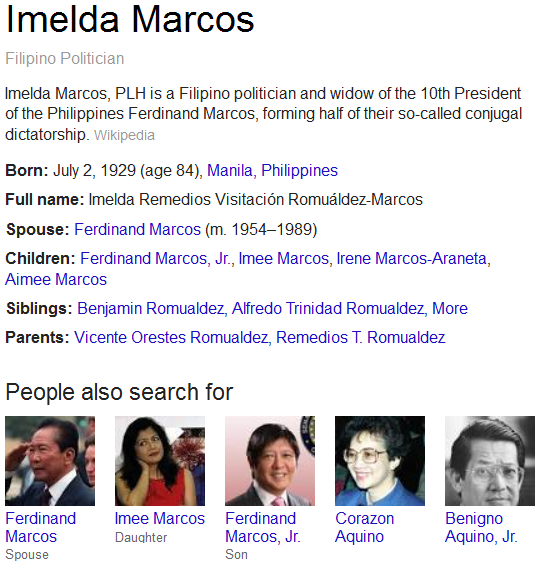
Google has also become a useful source of statistical information. For example, if you search for “Brazil population”, a population graph appears on the top of the search page with links to the sources such as the World Bank and US Census Bureau. Related statistics will also appear in the right-hand corner. You can further explore statistical data by clicking on “Explore more”.
Track the trends and recent updates
You can turn Google into your personal search engine by subscribing to Google Alerts (google.com/alerts). All you need to do is to type in your search query and adjust a couple of settings, after which you will get a personal newsletter with the recent search results on the topic you’re interested in.
Google Trends (google.com/trends) shows you the hottest searches on the web with related statistics. Don’t expect detailed statistics, but you will at least be able to see trending topics and compare the popularity of different search queries such as tablet and laptop. This might help you track the interest in these topics which you can limit to a particular country or city and define related searches. This also comes in handy when trying to optimize your article for key words and phrases.
Google Ngram Viewer (books.google.com/ngrams) is another way to find trends and important topics. The tools searches all books digitized by Google and compares keywords you are interested in. This might provide interesting insights into the historical developments and recent trends. Thus, if you compare the use of words “vampire”, “werewolf” and “witch”, you will see that “vampire” has become much more popular in the past years which might have to do with all the vampire novels and movies coming out recently. Well, this is a frivolous example but you can use Ngram for more serious searches.
Google Correlate (google.com/trends/correlate) is probably one of Google’s most interesting search tools. It helps you find search patterns which correspond with real-world trends. Of course, two events are not always related but you can often find interesting correlations such as the rising number of insurance requests during summer vacation time.
Google Media Tools
Recently, the page Google Media Tools (google.com/get/mediatools) went live. It features Google tools useful for journalists and which help gather and organize information (Search, Trends, Consumer Surveys, Drive), publish it (News, Images, Webmaster Central, Analytics, Custom Search) as well as engage your audience (YouTube, Google+, Hangouts). There’s also a collection of developers’ and visualization tools such as Google Maps or Fusion Tables. It’s really worth taking a look!
Written by Natalia Karbasova, edited by Kate Hairsine




Feedback